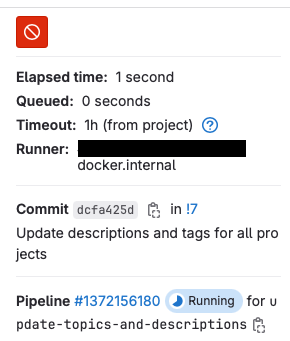Run GitLab Jobs Locally
Table of Contents
There is a limit on how often you can use GitLab-hosted runners in GitLab. For example, they’ll give you 400 minutes of free “compute” for their runners. If you exceed these, they will not pick up your pipeline jobs, getting stuck in a pending state. You have two choices to continue: pay for additional compute units to GitLab or host your runners.
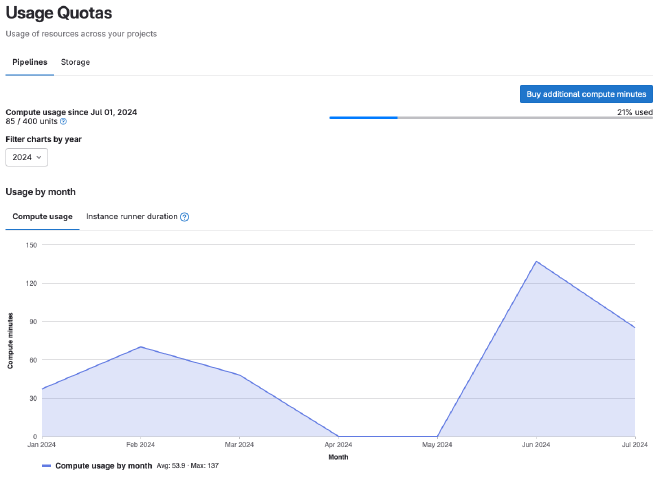
GitLab runner #
You’ll read a lot about runners and executors in GitLab’s documentation, but rarely you’ll encounter an executor referenced in the UI. Be familiar with these concepts first before you install and configure a runner.
- A runner is an app that talks to a GitLab instance, taking pipeline jobs to run.
- An executor is an environment where a pipeline’s job scripts will run. When a runner picks up a job, it will launch an executor.
For example, you can have executors with Docker to run jobs in isolation or a shell executor that runs directly in the same context as the runner (dangerous).
Install a runner #
You will host both the runner and its executors in Docker. There are other ways you can install runners—using Docker is the easiest.
Follow these instructions to install the runner. Use Option 1 so we can configure the runner outside the container.
docker run -d --name gitlab-runner --restart always \
-v $HOME/.config/gitlab-runner:/etc/gitlab-runner \
-v /var/run/docker.sock:/var/run/docker.sock \
gitlab/gitlab-runner:latest
Register the runner #
Once the runner is up, you must register it to GitLab to start taking jobs. Follow these instructions to register.
Go to Settings > CI/CD > Runners page in your GitLab project and press the New Project Runner button.
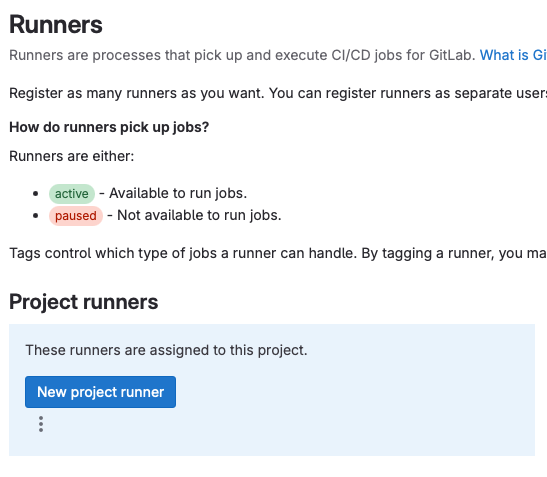
Configure the runner as needed.
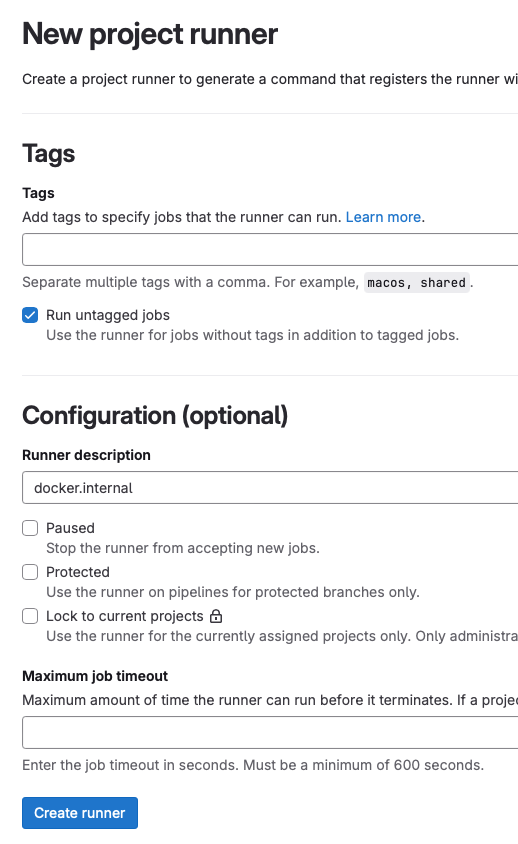
The next page will show you the runner authentication token, which you must use to register.
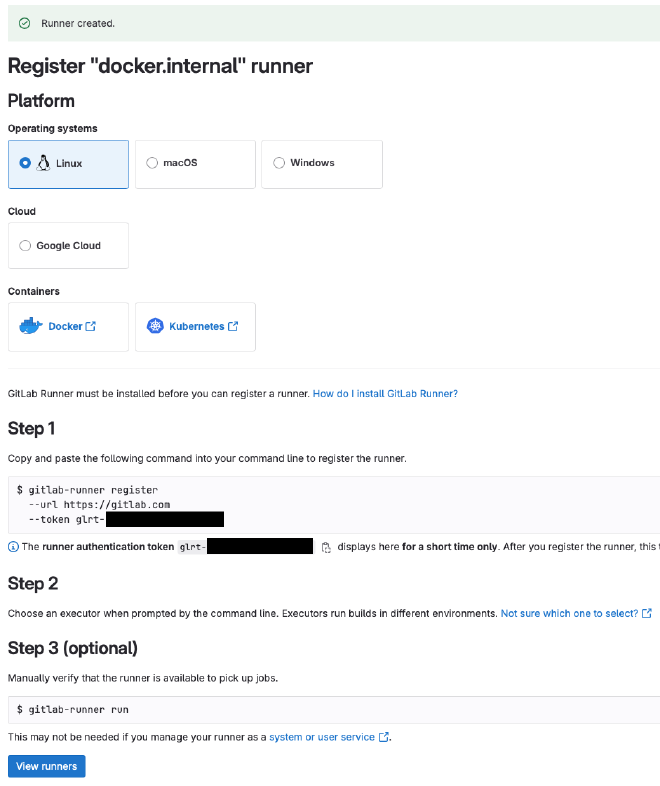
GitLab will show you instructions for the gitlab-runner program, but since we launched it in a container, here is
what you need to do:
$ docker exec -it gitlab-runner gitlab-runner register --url https://gitlab.com --token glrt-***
Runtime platform arch=arm64 os=linux pid=64 revision=9882d9c7 version=17.2.1
Running in system-mode.
Enter the GitLab instance URL (for example, https://gitlab.com/):
[https://gitlab.com]:
Verifying runner... is valid runner=***
Enter a name for the runner. This is stored only in the local config.toml file:
[***]: docker.internal
Enter an executor: ssh, virtualbox, docker-windows, docker+machine, instance, custom, shell, parallels, docker, kubernetes, docker-autoscaler:
docker
Enter the default Docker image (for example, ruby:2.7):
busybox:stable
Runner registered successfully. Feel free to start it, but if it's running already the config should be automatically reloaded!
Configuration (with the authentication token) was saved in "/etc/gitlab-runner/config.toml"
You should see the runner on GitLab’s settings page.

Using the runner #
Since we allowed the runner to run untagged jobs in the example, it should be able to pick up jobs in the project’s pipeline. You can disable instance runners to ensure your runners will only pick up the jobs.

Here’s an example of a GitLab pipeline job executed by our runner: